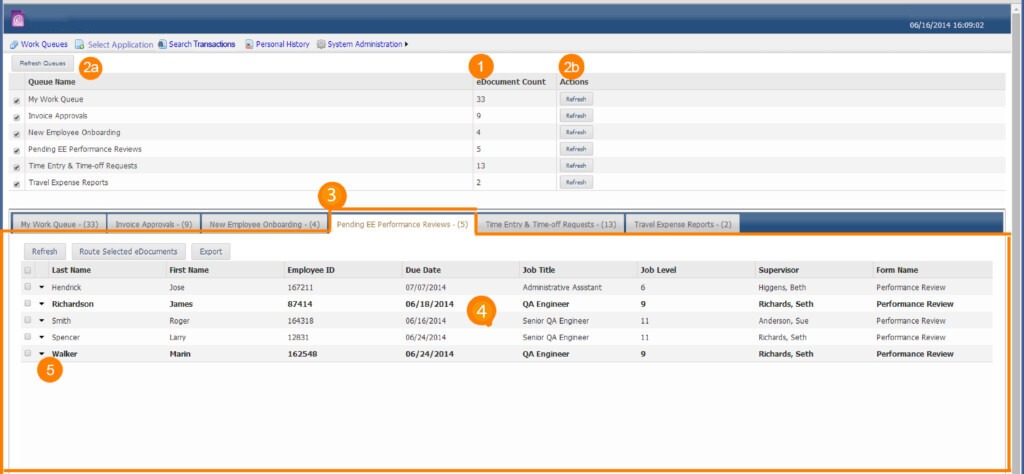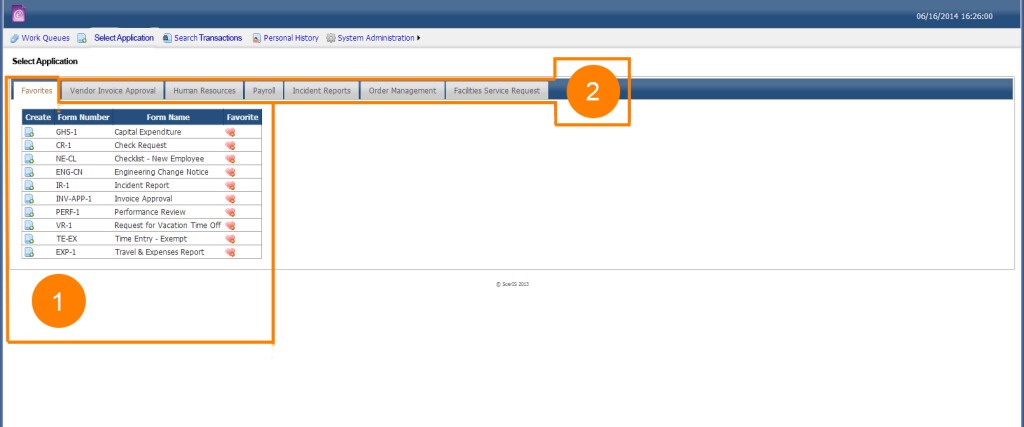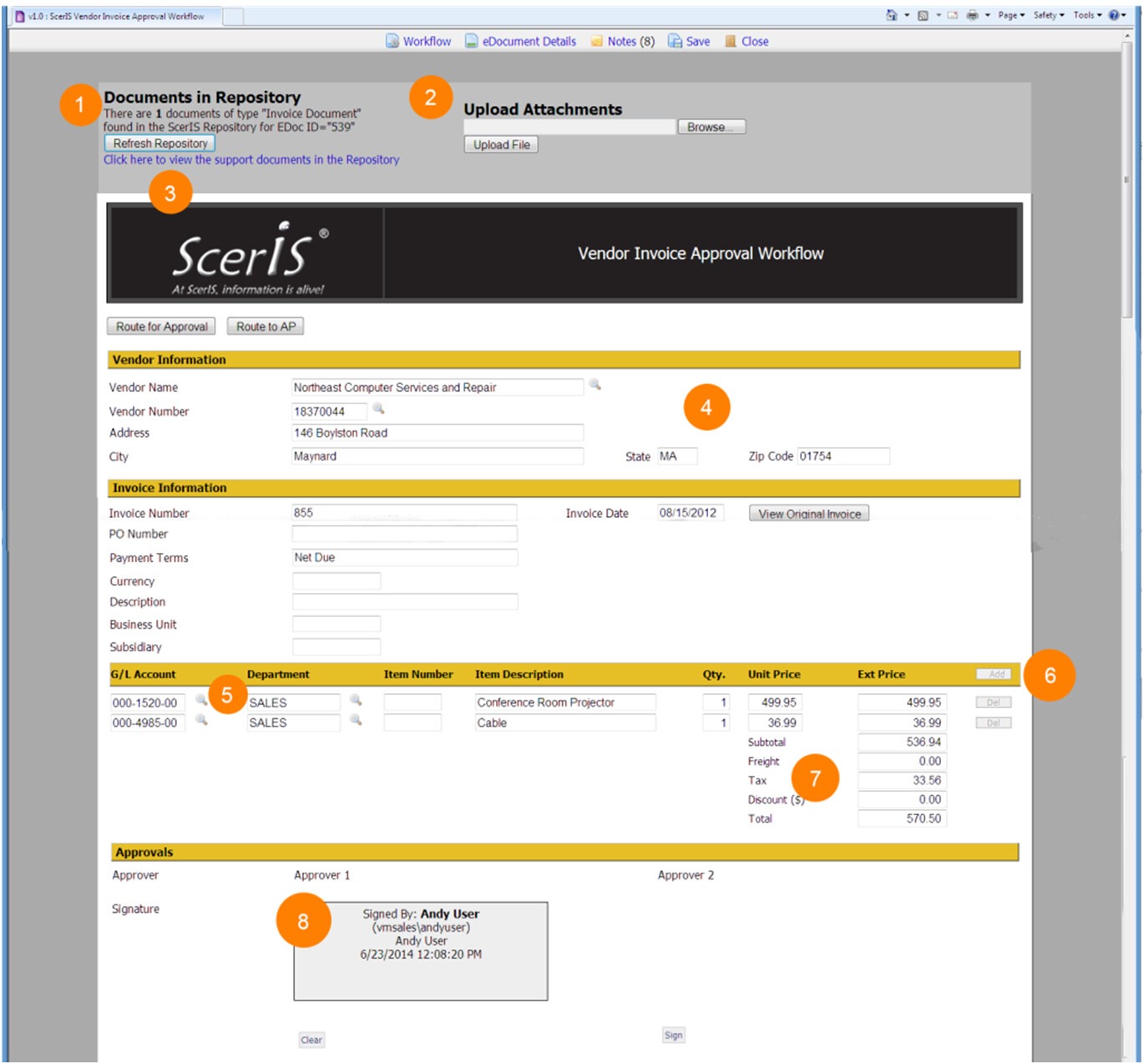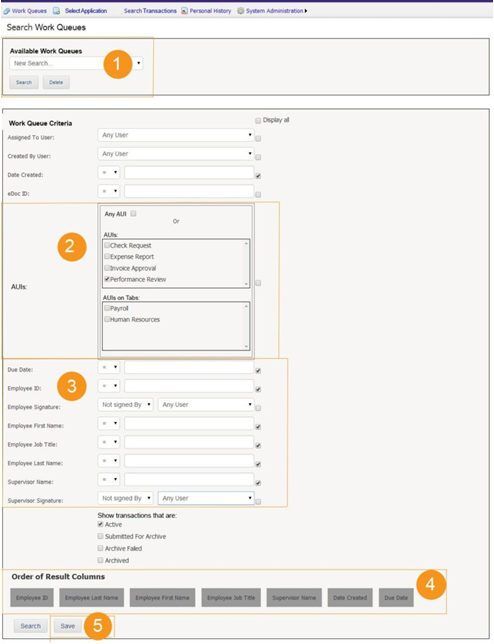ETCETERA® EPM:
Applications for the Enterprise
Applications for the Enterprise
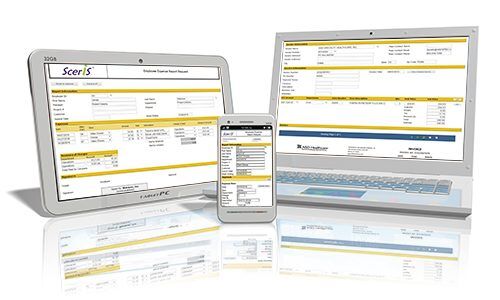
- Application Development
- One Place for Dozens of Applications
- Manage Work in Activity Queues
- Dynamic Application User Interfaces (AUI)
- Workflow – Ad Hoc and Rules Based
- Automatically Generate AUIs

- Application Development
- One Place for Dozens of Applications
- Manage Work in Activity Queues
- Dynamic Application User Interfaces (AUI)
- Workflow – Ad Hoc and Rules Based
- Automatically Generate AUIs
Harness the potential of ETCETERA® EPM (Enterprise Process Management) for robust application development and process management tailored to meet modern-day operational demands. With EPM, create intuitive online applications for task management, case management, business and accounting processes, all while empowering mobile workforce productivity. EPM enables organizations to swiftly transition from concept to implementation, crafting online work processes infused with automated functionalities, user-friendly interfaces, accurate data capture and validation, content capture, work routing, and validation. Its rules-based workflows and offline to online process synchronizations pave the way for streamlined operations.
Experience a task-centric environment with EPM, where user satisfaction is intertwined with successful task completion. The intuitive interface and structured workflow of EPM are designed to propel users towards efficient task management and completion, all encapsulated within three interactive presentations. The seamless integration of EPM’s core features ensures a conducive workspace for managing and executing a wide array of work tasks, thereby enhancing overall organizational productivity.
Harness the potential of ETCETERA® EPM (Enterprise Process Management) for robust application development and process management tailored to meet modern-day operational demands. With EPM, create intuitive online applications for task management, case management, business and accounting processes, all while empowering mobile workforce productivity. EPM enables organizations to swiftly transition from concept to implementation, crafting online work processes infused with automated functionalities, user-friendly interfaces, accurate data capture and validation, content capture, work routing, and validation. Its rules-based workflows and offline to online process synchronizations pave the way for streamlined operations.
Experience a task-centric environment with EPM, where user satisfaction is intertwined with successful task completion. The intuitive interface and structured workflow of EPM are designed to propel users towards efficient task management and completion, all encapsulated within three interactive presentations. The seamless integration of EPM’s core features ensures a conducive workspace for managing and executing a wide array of work tasks, thereby enhancing overall organizational productivity.
The User Experience
Making Work as Simple as 1 – 2 – 3
1
My Work Queue
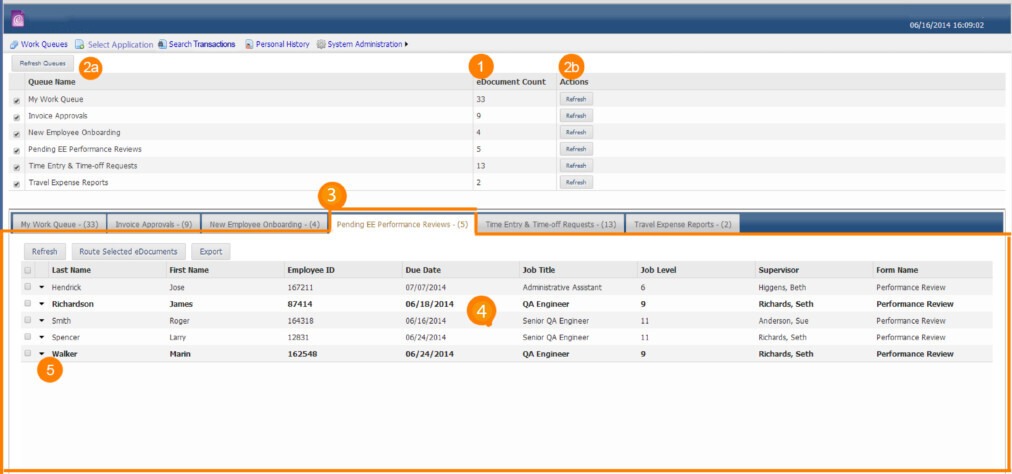
2
Selecting an Application
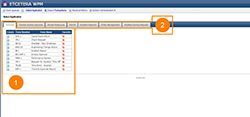
3
Online Application Interface
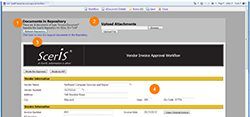
Defining Work Queues
Work queues are created using a “data search criteria” that provides for the identification of AUIs across all active transactions using “searchable” fields defined in the selected AUIs. The system manages the rest.
Creating the rules for displaying transactions in individual, delegate or group work queues is as simple as creating a Work Queue search and publishing it as a saved Work Queue. When saved, apply a name to the Work Queue search which will in turn be the Work Queue name displayed at the user’s desktop. Apply “Present as a Queue of Class” to select the class to apply security to the work queue.
Saving the Work Queue presents a dialog box that provides for naming the work queue and assigning security to it.
Developing AUIs
AUI design is often performed by the user, but Advanced Controls and Custom Controls require more technical expertise (provided internally or by your virtual resource at ScerIS). Using a “drag and drop” development environment, users familiar with creating tables in WORD can often develop AUIs in ScerIS AUI Designer.
Setting Up User Permissions
User security and permissions are managed in EPM Authorization Services (AUTH). The AUTH architecture provides a very granular authorization security schema where security definitions are comprised of Objects, Access Conditions, Resources, Actions, Permissions, Groups, and Users. AUTH is integrated to Active Directories for Single Sign-On and also provides for ScerIS Named Users. ScerIS software products sense Windows authentication in permitting access to applications and in determining other user specific privileges.